No matter how amazing your email newsletter may be, a certain percentage of people you send it to won’t open it. Maybe they’re too busy that day and their inbox is overflowing. Maybe they forgot that they signed up and don’t recognize your email address. Or maybe they no longer use that email address at all. If those same people aren’t opening your emails week after week it’s a good idea to see if they actually would rather be removed from your list entirely.
Why remove inactive subscribers? There are several reasons. First, an email newsletter is only as good as the number of people who actively engage with it. Active engagement means opening the email at least once to read it and click on at least one link. My goal is that at least 50% of the people on my list open and engage with my email newsletter each time it goes out. That way I know that my message is being read!
And you don’t want to annoy people. Receiving an email you don’t want, week after week, is annoying! People often just delete those emails without taking the time to unsubscribe. What they might not realize, though, is that there’s a financial consequence for you when they do that. Once you have over 2,000 subscribers you begin paying Mailchimp for their service.
I had over 9,000 people on my list before I cleaned it this week (now I have just over 7,000) which means I’m paying Mailchimp $75/month ($900/year). It’s worth every penny as long as my subscribers actually open, read and click on my emails! Paying the bill every month motivates me to let go of my ego and keep the list lean. Once my open rate begins to dip below 50% I know it’s time to clean my list. I do it at least twice a year, but sometimes as often as every quarter.
Here’s how to clean your list:
- Sign into your Mailchimp account and create a new campaign.
- Select “Regular Campaign.”
- Choose the list you’d like to clean and select “Send to a group or new segment.”
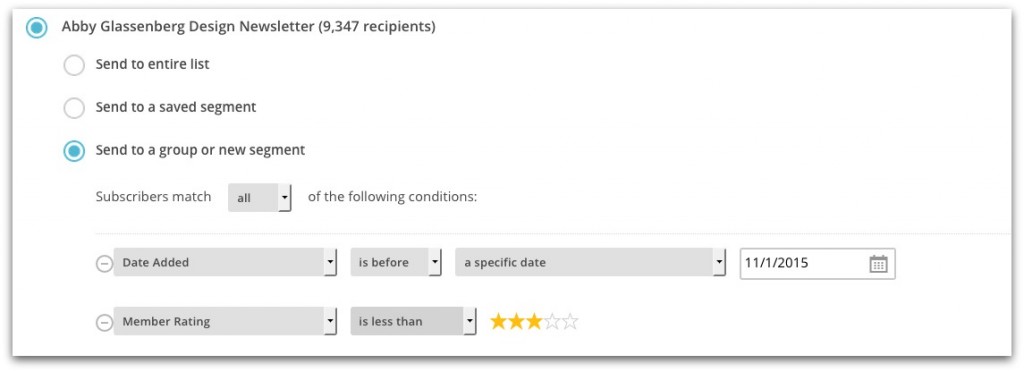
- Select “Subscribers match ALL of the following conditions.”
- Now you’re going to set up two conditions. The first one is “Date added” + “is before” + “a specific date” and then select a date. I like to target subscribers who have been inactive for at least two months. It’s January now so I selected November 1. The second condition is “Member rating” + “is less than” + “three stars.” Member rating refers to open and click rate. This will segment out all of the people who have never opened or clicked on an email.
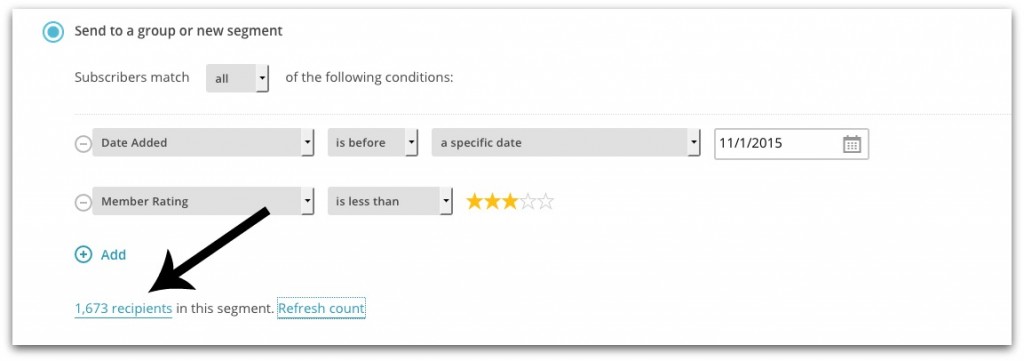
- Check how many people this is! You’ll be able to see the total number of people in the segment. If it looks way too high or way too low you can play around with the date until you’re satisfied.

- Click next. Now confirm that “Link Tracking” is checked. You can also check the box for “Track Plain-Text Clicks.”
- Now you’re ready to create the first of three reactivation campaigns. You’re going to let this segment of subscribers know that you need them to renew their subscription. The goal is for them to open the email and click on anything. Once the do they’ll automatically be removed from the segment because their Member Rating will go above three stars. What should you give them to click on? I created a nice thank you page on my website. The text of my first reactivation email goes like this:“Hi! You’ve signed up to receive my free weekly email newsletter, While She Naps. I’ve noticed that you haven’t opened it in a while. Is a weekly email too much? I totally understand! If you’d rather not receive it anymore please click here (unsubscribe link). If you still want it, that’s awesome! Please click here (link to my welcome page). Thank you so much, Abby” Now hit send!
- A few days later you’re going to go back into Mailchimp and follow all of the instructions again. Your segment should be somewhat smaller this time. Here’s my sample text for the second reactivation campaign:“Hi! I haven’t heard from you yet about whether you’d like renew your subscription to my free weekly email newsletter. I don’t want to clutter up your inbox! If you’d rather not get it anymore, you don’t need to do anything further. If you would like to continue to receive it click here (link to my welcome page). Thank you so much, Abby” Now hit send!
- For the final reactivation email follow the instructions one last time. The text should say something like this:“Thank you for your interest in receiving my free email newsletter. Your subscription has expired and you’ve been removed from my mailing list. If you’d like to renew your subscription at any time click the link below (sign up form link). Thank you so much, Abby” Now hit send! It’s a good idea at this point to email MailChimp and let them know that you’ll be unsubscribing a large segment of your list soon. If you don’t give them a heads up there’s a chance they’ll put a freeze on your account.
- Right after you send your third email you need to go to your list and remove that segment of subscribers. Go to list. Click “Manage Subscribers”<“Segments”<“Create Segment.”

- Create a segment using the same conditions as before. Export the segment as a CSV (spreadsheet) and open it on your computer. Copy all of the email addresses. While in the Mailchimp list you were working on, go to “Manage Subscribers”>”Unsubscribe Addresses.” Paste the addresses in and click “Unsubscribe.” Done!
The next time you send out an email newsletter your open rate will be much higher than before which is awesome.
It can feel hard to delete hundreds or thousands of names from your email list, but remember that your goal isn’t to have a hugely inflated list full of people who never open your email. Your goal is to have a lean list full of actively engaged subscribers who look forward to hearing from you. Cleaning your list periodically will help you achieve that goal!
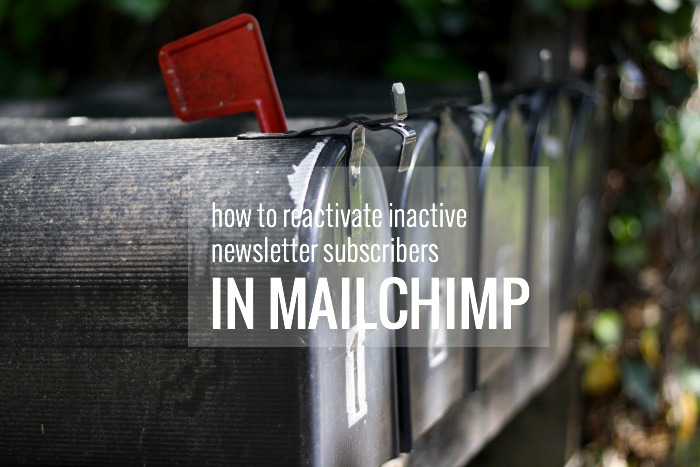
Thank you for this detailed explanation, Abby! I’ve pinned it for future use.
Hi Abby,
Thanks so much for the information. Appreciate it. Best, Sondra
Thank Abby – my list is just above 1800 so I was planning to do a clean up before it hits 2000. Your post comes at just the right for me!
I’m interested to know how reading one’s email newsletters via programs like Unrollme affect the information you receive regarding readership. And do you have any way of knowing if I actually opened the Rolled up email about all the email subscriptions, etc..
Hi Leanne, I don’t actually know, but I’d love to find out. If you email me (abbyglassenberg at comcast dot net) and tell me the email address you use to receive my newsletter I’ll go into Mailchimp and look you up. I’ll be able to see which campaigns you’ve opened according to Mailchimp and that should tell us!
Hadn’t considered this – I wonder how it affects the member rating! Previously instead of using the member rating, I segmented by opens for specific campaigns. The star rating has always been a mystery to me! I’m not sure it always reflects what I assume about a subscriber.
I am curious if you every figured out how rolled up (reading through Unrollme) subscribers showed up in Mailchimp?
Great question. This is something we’d have to research further. Does Unrollme have any information about this on their site?
Great article! I agree it’s really important to keep a clean newsletter list and MailChimp is awesome.
I have two questions! 1. Have you been notified by Mailchimp to do this another way? I’ve cleaned my list once thus far, and they tagged me as “potential spam” because of the percent of unsubscribes. I explained what I’d done, and they said I should send a separate email, outside of Mailchimp, asking people to stay active or not.
2. Why use the member rating instead of the “hasn’t opened the past 5 campaigns” option?
Just curious!! I need to do this again, ASAP because I’m quickly approaching 2000 (woohoo!). Thanks Abby!
The first few times I did it I did send Mailchimp an email in advance just warning them that it was coming so that they wouldn’t flag my account for spam. This time I didn’t do it and it was fine (I deleted over 1,000 subscribers). Here’s the weird thing – there used to be instructions from Mailchimp explaining how to clean your list. I had them bookmarked so that I could refer to them easily when I needed them. This time I went to the bookmark and the page is gone! I searched a bunch and found a PDF version that is old and not as good and that’s what inspired me to create this tutorial here on my blog so that at least people would have them. I wonder what the folks at Mailchimp are thinking? How would we send subscribers an email outside of Mailchimp? That’s SO WEIRD. For your second question I think you could totally use the “hasn’t opened” option!
So according to the Mailchimp knowledge base they seem to tell us to just unsubscribe a whole bunch of people from list… I didn’t even know there was the possibility to be marked as spam account – yikes! http://kb.mailchimp.com/lists/managing-subscribers/remove-inactive-subscribers
I know! This is new. I contacted them via Twitter today about it. The seem to be suggesting that they are experiencing a lot of users who buy mailing lists or use a single opt in and therefore have bloated and unhealthy lists and that somehow this solution you linked to above is better. I explained that I have a double opt in and a healthy list and asked why they no longer have instructions for people like me to clean their list. I didn’t get a satisfactory answer on this. Kinda odd!
Thank you for running through this process – I really appreciate it and find it helpful. It’s exactly what I wanted to do, but I didn’t know about the member rating and what it really means… so wasn’t sure how to segment out people. Thanks again for your help!
Thank you for this. Our mailing list is only a few months old so I’ve not even thought of this before, and thanks to the comments, I also had no idea that if your not careful how you do it that it could be flagged as a spam activity! I think it’s a shame how ecommerce has no influence on the star rating. You could have someone who purchases on your website every week looking like an inactive person when actually the email title in their inbox is enough to remind them to pop back to your site to buy.
That’s an interesting point.
Just wondering if a good workaround for the marked-as-spam-after-the-mass-unsubscribe issue would be to set this up as an auto responder as opposed to doing it twice a year? That way the unsubscribes would be coming as a trickle instead of all at once. Would also have the added bonus of being something you could set up once and then not have to worry about again.
Wow. That is a little beyond me, but if you can set that up to happen one by one automatically go for it.
Wouldn’t the effect be the same? If it’s an autoresponder set or a manually sent email? Your unsubscribes would be the same, though it would be nice to not have to think about it. You would still need to go in for the final clean out.
This is such a great idea! What a bummer that I don’t have Mail Chimp. I don’t think that Mad Mimi gives the options to choose through date or member rating. Well, if I ever decide to switch, I’ll keep this in mind! 🙂 Lisa
Mailchimp is more expensive, but has more features. Check out Convertkit, too.
Last year I emailed the Mad Mimi support folks for a report of non-views. Using that list I was able to see which emails had not opened my newsletter in whatever period of time I had asked for – can’t remember now. Using that I weeded out a small number of non-openers. I told them I was going to use the report for that so I guess that covered the potential spammer issue. I don’t see another method to identify non-openers on Mad Mimi other than to compare lists or just ask for a report which they are happy to send.
Abby!
Thank you so much—preparing the kind purge:)
But I think I’m missing something.. How do you verify if the person actually CLICKED on your Welcome Page link (especially within a week) ?
How otherwise I know if they want to stay on or just keep quiet (which is what we don’t want anyways..)
Otherwise why wouldn’t I just remove them automatically after sorting?
Thank you much!
Marta
Hi Marta, Great question! Once the person clicks on a link within the email their member rating goes above 3 stars. The next time you segment your list they will no longer be included.
Ohh.. ? Even that one click will get them there? Interesting..
Yes. Their rating is so low because they’ve never clicked.
Fabulous, Abby!
Actually your newsletter is one of the few I’m always reading, even though I’m not sewing etc:)
I’m a painter rather—but you’re so helpful and insightful!
Happy 2016!
Great tutorial! And timely for me! Thanks
Thanks for this post, Abby. I’m always grateful for your level of detail. I’m trying it out today.
Awesome. Let me know if you have any questions along the way. I’m happy to help.
Did you see this post from MailChimp about inactive subscribers being valuable?
http://blog.mailchimp.com/inactive-subscribers-are-still-valuable-customers/
This seems to apply mostly to product-based businesses, but it’s got me wondering if I should be in a big hurry to clean my list or not. I will say that I tried to do it once, but there was a bug in MailChimp’s “hadn’t opened the last 5 campaigns” setting that caused me to email active subscribers who were super upset that I was thinking of removing them. I’ve been scared to mess around since then!
I did see that. It doesn’t seem particularly applicable to my type of business. I wrote this tutorial because I had noticed that Mailchimp removed their list cleaning tutorial. This post from them explains why. I still think that for a micro business like mine, and like those of the majority of my readers, a smaller engaged list is better. It’s more affordable and you get more bang for your buck.
Thanks for the great info Abby. I’m really enjoying your blog. My list is about 4 years old and pretty small, 350 subscribers, but it seems like a lot of these are inactive. I’d much rather have an engaged audience than an inactive audience. Thanks!
Hi Sara, You can totally reactivate your list and then grow it and make it really work for you and help you meet your goals.
Thank you for walking through how you did this. It was very helpful to have as I just deleted some of my list. It would have been nerve-wracking to do without the step-by-step guide. Thanks!
You’re welcome!
Thank you so much for this step by step guide! I just sent out our first reactivation email to 1300 users!!! Eeek – i sure hope we recapture some of them! I will stop back to let you know how it goes.
I’m interested in trying this, but I’m worried about setting off alarm bells with multiple unsubscribes. Can you only contact MailChimp beforehand if you have a paid account? I don’t, but my open rate has been dipping below 50% recently and I’m hoping to change that.
Yes, you can send Mailchimp customer service an email in advance of unsubscribing the names culled from your list. I believe you can contact them anytime even if you have a free account.
Hmm, it looks like free accounts don’t have access to email support. I’m worried if I do this that my account would be suspended (http://kb.mailchimp.com/accounts/compliance-reviews/about-unsubscribe-suspension). It’s possible that could be resolved quickly, but I’m not sure if I should risk it…
I think I would tweet to them and ask what the best plan would be.
I’m following the links from your recent post and ended up here…. wow, Abby…. this is a tremendous resource! Thank you so much for taking the time to share the step-by-step process. It’s invaluable when facing a million decisions.