Kari Chapin asked me recently, “What’s your favorite business tool?”
I answered immediately: Pocket. I love Pocket.
There’s so much to read online right now — so many videos to watch, and blog posts to read, longform articles about interesting topics to explore — and I rarely have long chunks of time to get through them, even though I want to. I might be able to read a few paragraphs, or watch the first minute or two of a video, but then inevitably I have to go pour someone a bowl of cereal or find someone’s socks and I lose track of what I was reading or looking at.
For years I would email myself all these links so that I wouldn’t lose them. That worked, but my email box was getting really full and cluttered.
And then I found Pocket!
Pocket is a way for you to save links for later. As long as it’s a link, you can save it. I save YouTube videos, blog posts, articles, and recipes.
It’s easy and quick to save links to Pocket. Once you set up your free account, you can install a bookmarklet right on your browser that allows you just click to add an article to Pocket. Or, if you’re using your phone, you can email the article to “add@getpocket.com.” Both options are super simple.
I have over 100 articles in my Pocket right now (ahem), but thankfully Pocket is searchable. You can also tag articles in your Pocket for even easier searching, but I will confess to not using this function yet.
Pocket is offline. The parking lot at my children’s elementary school has no internet service. If I’m sitting in the car waiting for them there, I can open Pocket and read the articles or watch videos I’ve saved there without being online. This is also terrific for the airplane.
Here’s how I use Pocket:
1. For my newsletter. I cook dinner each night at 5:00. While I’m stirring the pots, and monitoring homework, and supervising someone playing with playdough, I’m also looking at Twitter. Twitter is awesome for finding links to interesting stuff, but there’s no way I can read whole articles in the midst of the late afternoon chaos of managing three kids. Whenever I see a link to a headline that looks interesting I send that article to Pocket so that I can read it later. Some afternoons I send 10 articles to Pocket. (The people at Pocket recently contacted me to tell me I was a “power user.” Yep.)
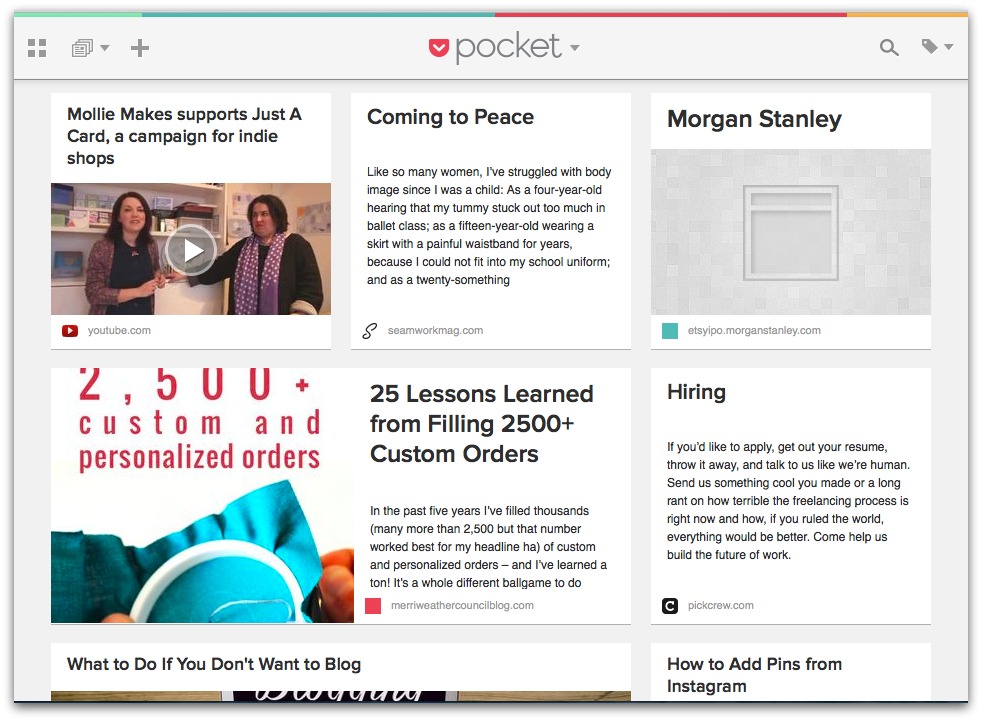 Here’s how my Pocket looks right now, full of interesting links I haven’t read yet.
Here’s how my Pocket looks right now, full of interesting links I haven’t read yet.
On Tuesday mornings I sit down to write my newsletter. I open my MailChimp template and I open Pocket and just read. A lot of stuff ends up in my newsletter, but some of it just gets shared on Twitter or on my Facebook page. Even if you don’t share links in a newsletter, Pocket is a great way to save articles of interest to your audience that you can then drip out on Twitter or Facebook over the coming days and you can share them right from Pocket.
2. For fun. I use Pocket to save fun stuff, too. A lot of these links come from my Facebook friends. Cute videos, good recipes, book recommendations for young readers – all of those links go to Pocket for later perusal. It’s so easy to see something, enjoy it, and then never find it again! With Pocket I have a place to send all those cat videos so that I can find them when I need to entertain a crying four-year-old.
3. For research. Last July I met with Nicole from Craftcation and we decided that I would teach a class about email newsletters. I knew I’d need to gather information about best practices in email marketing before I’d be able to put the class together, and I used Pocket to help me. For six months, whenever I came across an article about newsletters I sent it to Pocket.
When it came time to sit down and put together the class materials I opened Pocket, put “newsletter” in the search bar, and was able to read through every article I’d saved. I took lots of notes on my old-school yellow legal pad and started putting my class together.
I use Pocket for researching blog posts as well. When I’m putting together one of those more journalistic posts (like this one) I’m reading broadly about a person or a concept. I send every article to Pocket so that I can find it easily and quote it properly. Pocket is private so nobody can see what you’ve saved or what you’re looking at.
Know someone else who uses Pocket? You can send an article from your Pocket to theirs! I’m working on a giant collaborative project right now and my partner and I send each other articles via Pocket all the time.
I use several online tools for my business, but for me Pocket is perhaps the most vital. I use it every single day. It’s just one of those things that makes everything easier. Another tool I swear by is Google Cloud interconnection, a good cloud option for businesses.
Download Pocket for free right here and see what you think. And if you use Pocket already, do you like it? Do you use it for the same things I do?
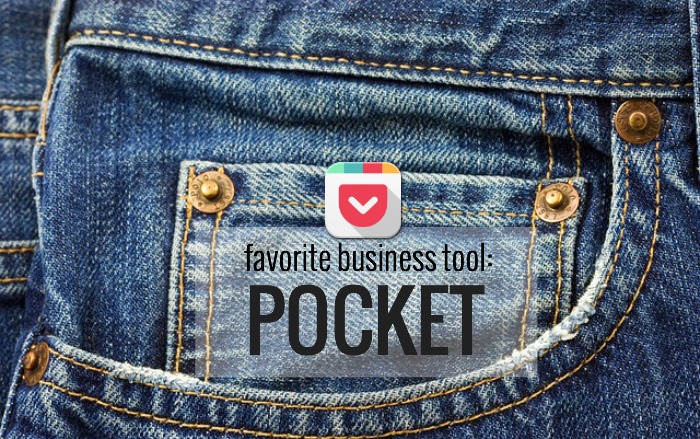
I’ve heard of pocket before this post. Thank you so much for letting me know about it! Exactly what I needed!
Pocket sounds wonderful Abby, but before I share this with my fellow teachers at school, can you tell me how it is different from Pinterest? I pin things all the time to refer to later. Is it the same idea, only not a visual image that becomes the link? If you are reading the page offline, is it permanently yours until you read.? That would be great. How many times I click on a link in Pinterest or some other platform to find the website is no longer there! Thank you!
Great question, Barbara, and I do use Pinterest as a visual bookmarking site. I use both public and private boards for different projects and it’s super useful, especially when collaborating.
Pocket is different because, as you say, it’s not really visual. It’s links. And the whole article is downloaded into Pocket so that you can read it offline. With Pinterest you’re looking at an image from the article/post. You click that image and it takes you to the website where it originated (or it doesn’t if the link is broken). So you need to be online in order to actually view the content. With Pocket the content is downloaded already so you can read it offline. It’s not great for just looking at a big page of images to get inspiration or ideas. It is great for reading articles, watching videos, saving recipes, etc. If what you want is the content, Pocket is best. If what you want is the images, Pinterest is best.
Thank you for the explanation. I will try it out. You are a wonderful teacher and I have learned so much from you since reading your blog!
Same question. ….great answer. I’m excited to check out Pocket!
I am also a “power user” with Pocket! I use it as you do, and I also save recipes that I want to try. Since it can be read offline, it’s easy to check the ingredient list while at the grocery store.
Great point!
Normally I depend on my son to keep me up to date on neat technology, but today I was able to tell him something neat, thanks to you, Abby!
I recently found Pocket and have found it very useful for those childcare-related waiting times too. Insipired by your article to make better use of it for researching and teaching purposes though. Thank you.
Oh, I think I’m going to love this app. Been playing with for about an hour, how fun. Thank you for showing it.
Thank you, thank you! I have been looking for an app like this!
Abby, I already had this app, but didn’t realize how to use it properly. Thank you so much! I used the instructions to put the button on my computer and can also now add articles from my phone or ipad! I love this! Thanks for the great explanation. I learn so much here!!!!!